Sendfox.com is a simple email marketing platform. It's great for people who are new to email marketing because the tool has a simple user interface and is free or very affordable.
The main benefit and differentiator of Sendfox.com versus other email tools is that it allows you to have a free or very affordable account that INCLUDES the ability to create email automations. Automations are very important. An example of an automation would be that once someone subscribes to your email list, a sequence of messages is automatically initiated without any effort on your part or any other person's part.
Most email marketing companies charge you $30-50 per month minimum to access email automation features. There is one other email marketing solution that includes automations in a free tier which I will highlight in another help article that we're aware of.
Okay, to get started with Sendfox.com, here's what you'll need to do:
1) Navigate to Sendfox.com
2) Enter your email and click the "get started" button. The call to action they have on their homepage may change from time-to-time, so if you see something different, just click the option that allows you to register and get started with the tool.
3) When I last went through the sign-up process, the screenshot below is what popped up for me. You'll likely get this same call-to-action or something very similar. Enter your name and a password you create for a login.
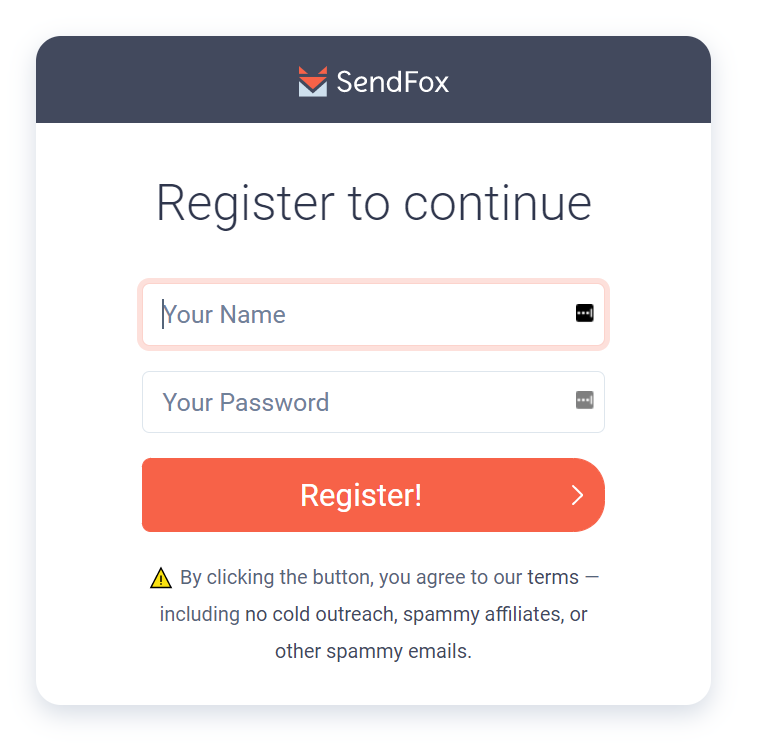
4) Just skip the next screen option for now.
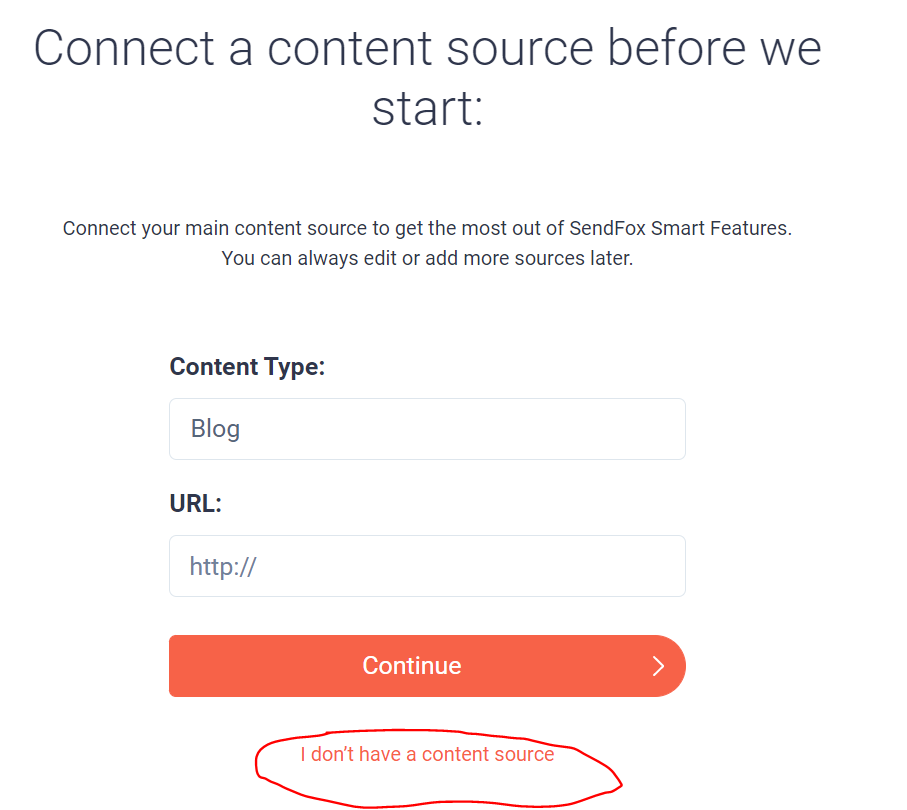
5) You can import email contacts if you have them in a spreadsheet or somewhere. Otherwise, just skip this page too.

6) You should see a welcome screen or dashboard like this: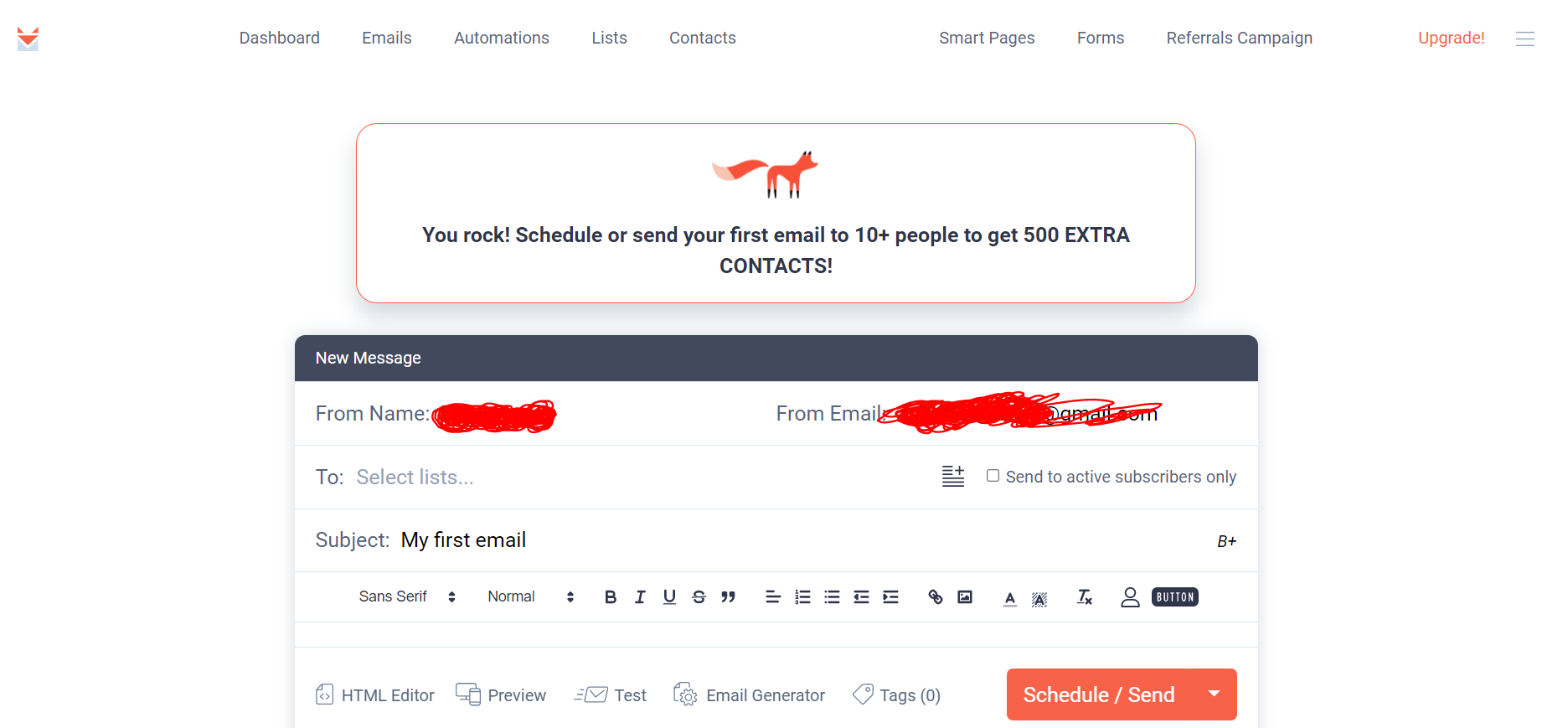
Dashboard: Gives you some data on what's happening in your account (like how many new subscribers you're getting)
Emails: Allows you to send one-off emails to people who may be on your email list(s). Make sure to select the right list for the email you're creating for whoever you're wanting to send an email too.
Automations: Allows you to create an email sequence which is a series of multiple emails that are sent over a period of days or weeks. Once created, these can and will run on auto-pilot if your settings are set to allow for that.
Lists: This is where you can create new email lists. For example, you might decide to create a specific list for people who've downloaded a specific guide you've created because it's more tailored to a certain topic/condition. You'd want these people on a specific email list rather than one that is more general in nature most likely.
Contacts: Will show subscribers here I believe. We don't really use this tab too much to be honest. It's nice to track down certain contacts if you ever need to for various reasons though!
Smart Pages: A smart page reminds me of a landing page. It's a page where people can get subscribed to your email list easily. You get to choose which email list a person gets added to by selecting the list you want the contact added to in your settings.
Forms: A form is like a smart page in a way but the difference is forms are intended for use if you want to embed onto your website or other 3rd party web tools. A smart page is more or less a Sendfox created landing page. You have the option to copy/paste some code onto your website when using the forms functionality.
Referrals Campaign: This is just another basic feature that is designed to help you get more reach with your emails by encouraging your readers to share the emails they get with others. Don't worry too much about this at the outset of getting your email stuff going.
Pricing: You get up to 1,000 contacts on the free plan. For a one-time payment of $49, you can increase that to 5,000. YOu can check out the other pricing details on the "upgrade" tab if you should need.
Top-right menu (three horizontal lines): You'll be able to access your account settings and a few other things when clicking on this menu.
If you have any questions on the specifics of Sendfox.com functionality, reach out to Sendfox support first by using their chat icon down in the bottom-corner when using their site. You can also navigate to their help database here: https://sendfox.helpscoutdocs.com/. If you have other questions on how to leverage Sendfox.com in tandem with Therapy Site Builder, let us know.
The primary way you can use Sendfox.com with Therapy Site Builder is linking the buttons, texts, etc on your website to your email lists (using specific Smart Pages). If you'd prefer embedding the contact form directly onto your Therapy Site Builder page, then do the following:
- Make a form in Sendfox
- Grab the code (copy it using ctrl+c)
- Then go to the Therapy Site Builder where you want to display the form
- Click the widget icon "+"
- Choose the "code" widget and then "paste" what you had copied from Sendfox.
As of now, the forms don't look that great in my opinion on Therapy Site Builder when using the embed option. I would link text, buttons, etc to your specific Smart Pages for the moment if you choose to use Sendfox.com. We will be reaching out to Sendfox to see if they can improve the look and feel of their form on 3rd party sites.
If you have any additional questions, please contact our support using the chat icon in the bottom right-hand corner of TherapySiteBuilder.com.


