This first shortcut is the blue "add block" button. It is only visible as you hover over certain parts of your web page with your mouse. It typically pops-up as you hover between two separate blocks of content.
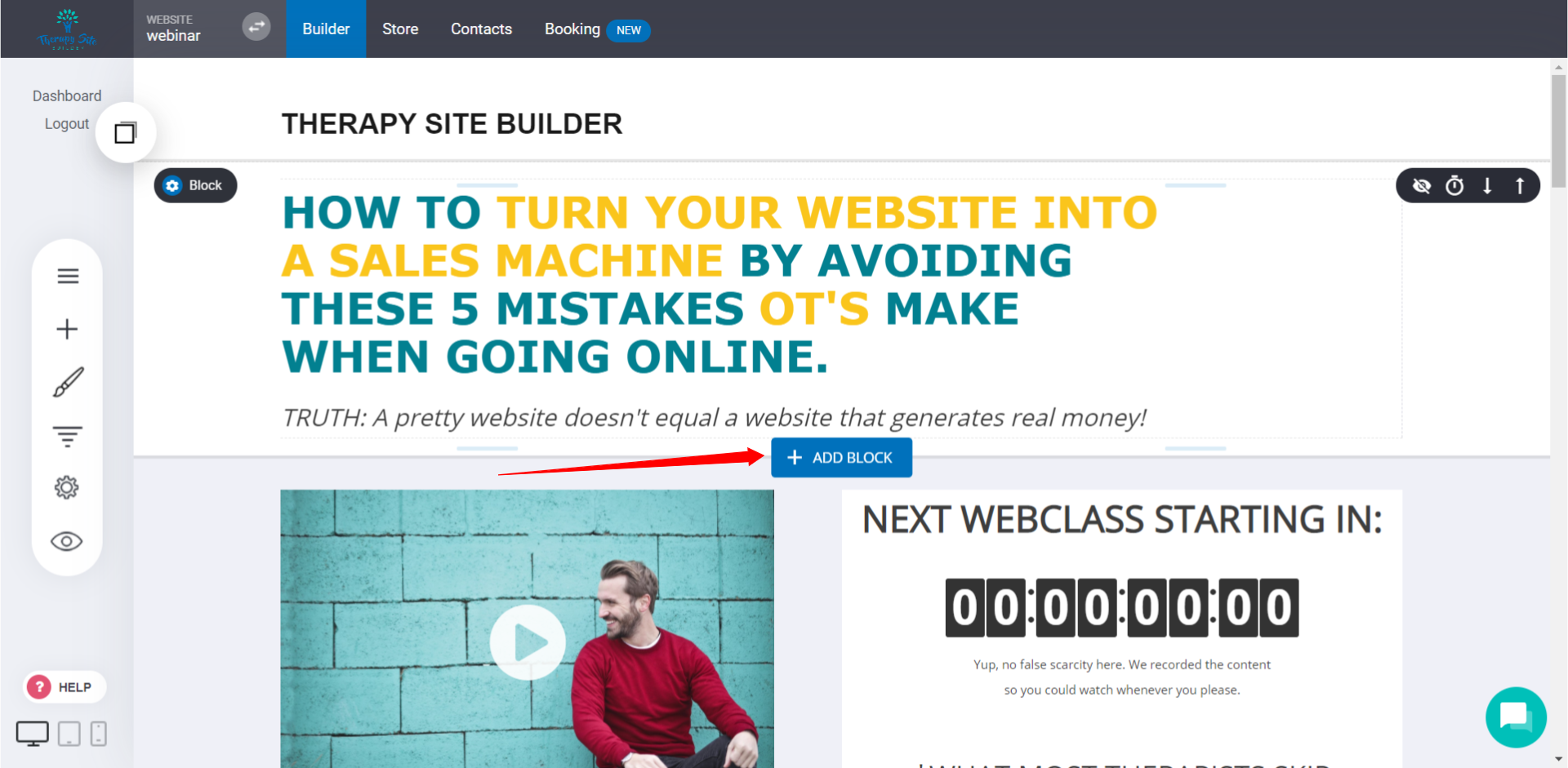
Once you click the "add block" button, this is what will appear:
There are lots of templates you can use here. These are called "block templates" because they are only for a small piece of block content and not an entire page template. When you create new pages, you probably already noticed there's alos options for page templates, but there is a difference between a page template and block templates. Just think that block templates are for smaller sections and page templates are for entire pages.
Remember to scroll down as the menu on the left does may not make all the options visible depending on the computer you are using.
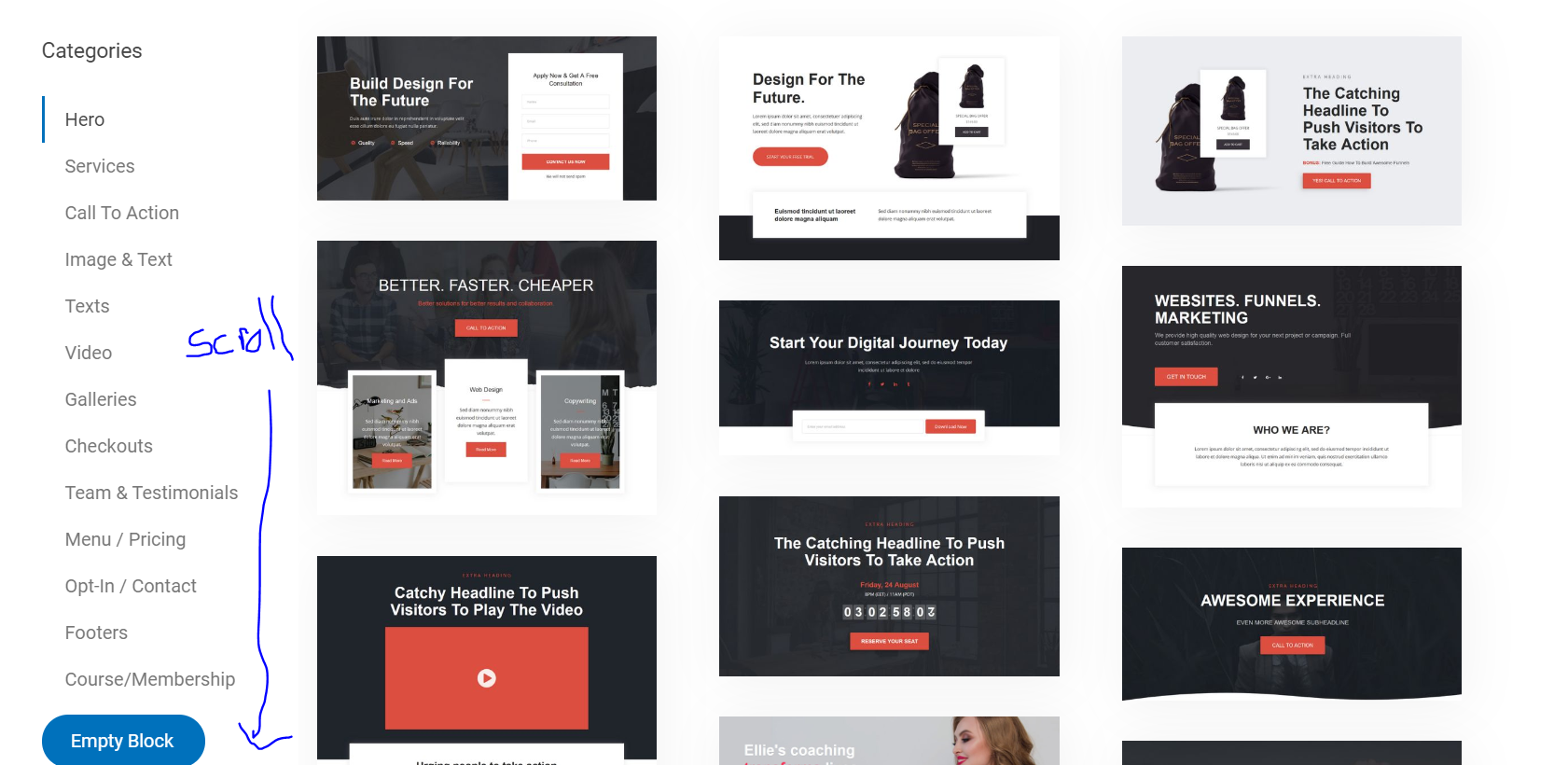
The next creation shortcut is to use widgets.
You need to be in the "builder" tab to use the widgets. You'll then hit the "+" icon to explore widgets.
When you're on a page creating content (new or existing web page), you can drag and drop widgets onto your page at anytime. Make a new blank page and then start experimenting with what different widgets do for you.


