There are a variety of reasons why you might want to give someone access to your website. Perhaps you want to have them do some web development or content production for your blog.
No matter the reason, it's just a few steps to enable someone else to use certain functions of your account.
Start by clicking on your "dashboard" option as shown below.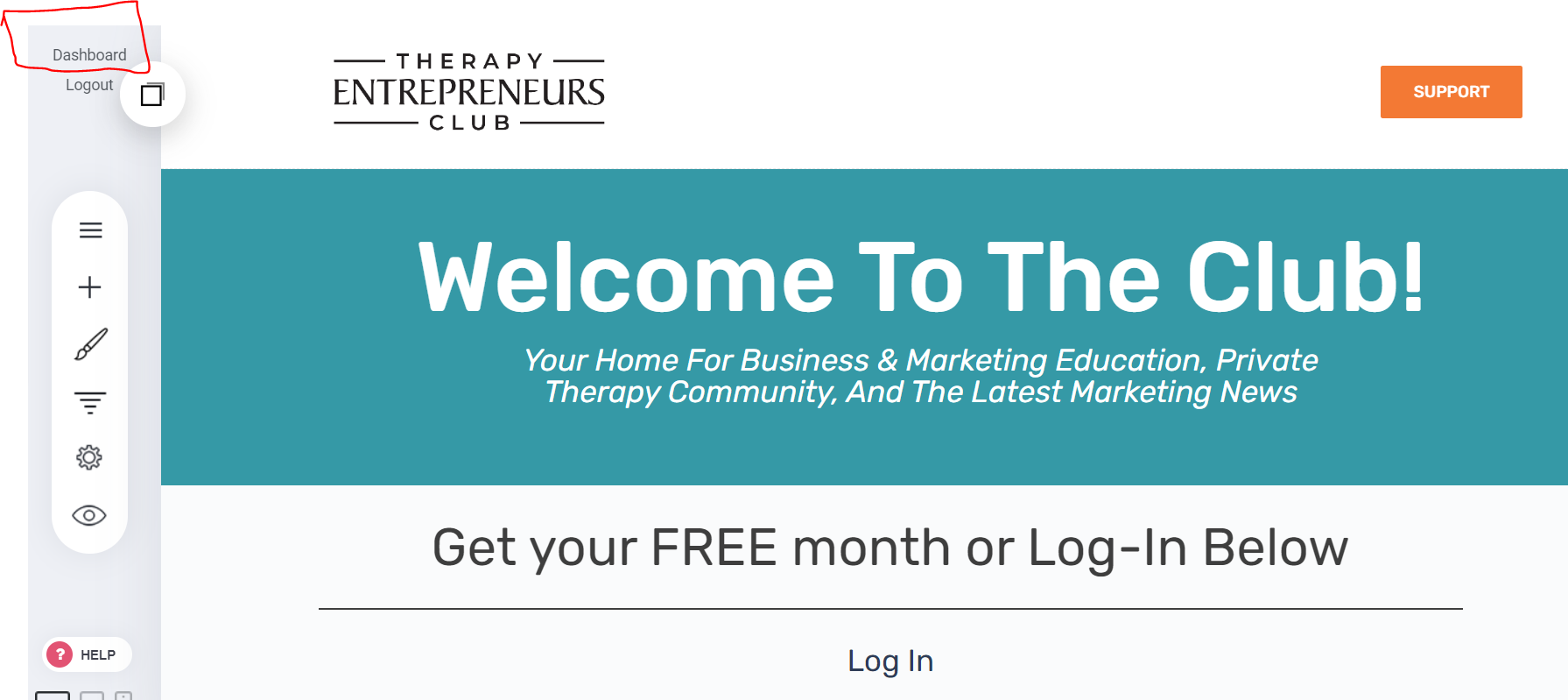
Once you've done this, you'll want to go to your "Admins" option:

From there, you'll want to click the button to "add an admin." You'll notice below this button it will show you current access details.
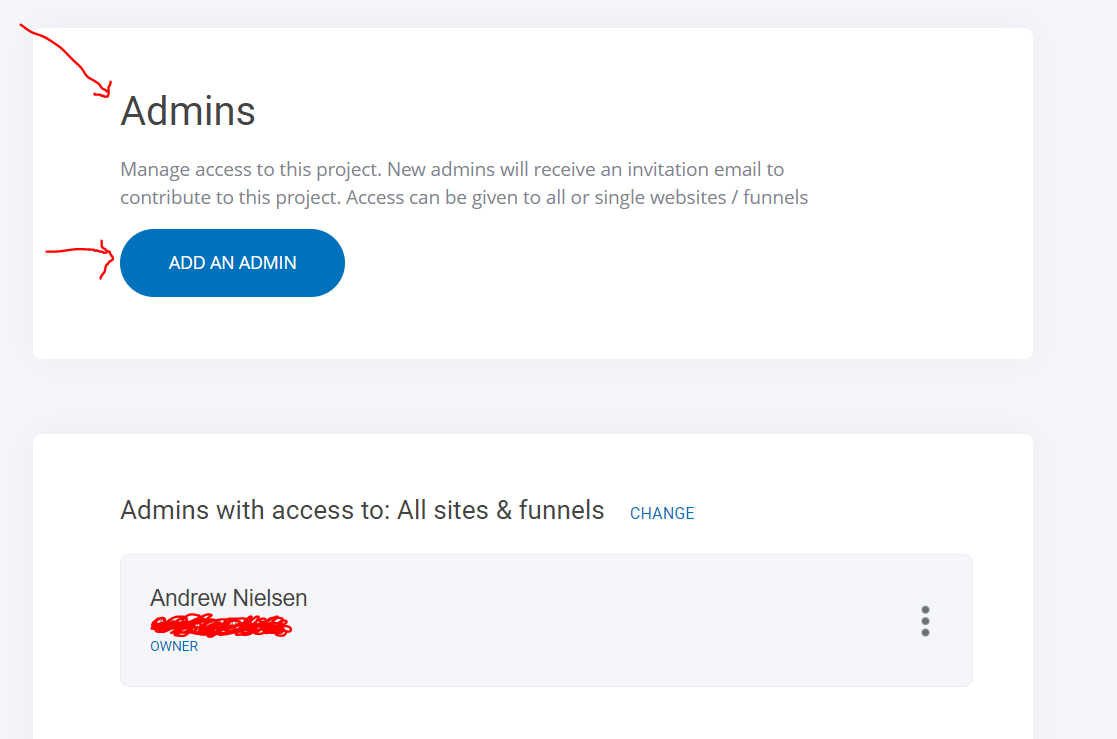
Once you click on the "add an admin" button, it will take you to the view below. First, make sure the site you're wanting to give someone else access to is selected. This is likely only relevant if you're using more than one website with us (Our upper plan members get 3 websites and many funnels with their subscription). If you need to change the site to another one, click the "change" option or just leave things be if your main site is already selected.
Moving on, you'll see many feature elements of your site listed. Clicking on any of the bubble options is effectively saying, "I want to grant access to this particular part of my website to someone else." For example, if you select "blog," a contributor will ONLY have access to the blog portion of your site. If you select more or less, they will be given the access levels you choose.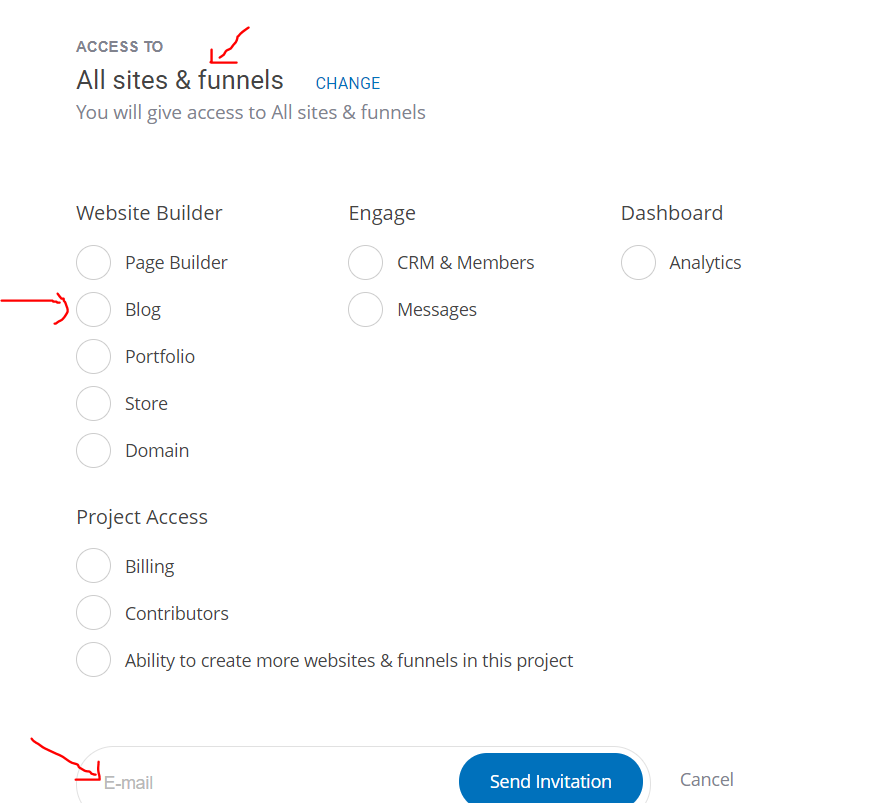
Once you have made your access selections, you need to make sure you enter the person who you want to contribute to your website in the email box after which you should click "send invitation." You'll notice that once you do this, their name will be added to "admins with access..." view as shown below. If your project with someone is temporary (maybe 1 week or 1 month), you can then go back into your settings here, and remove access once the person who is helping you no longer needs it.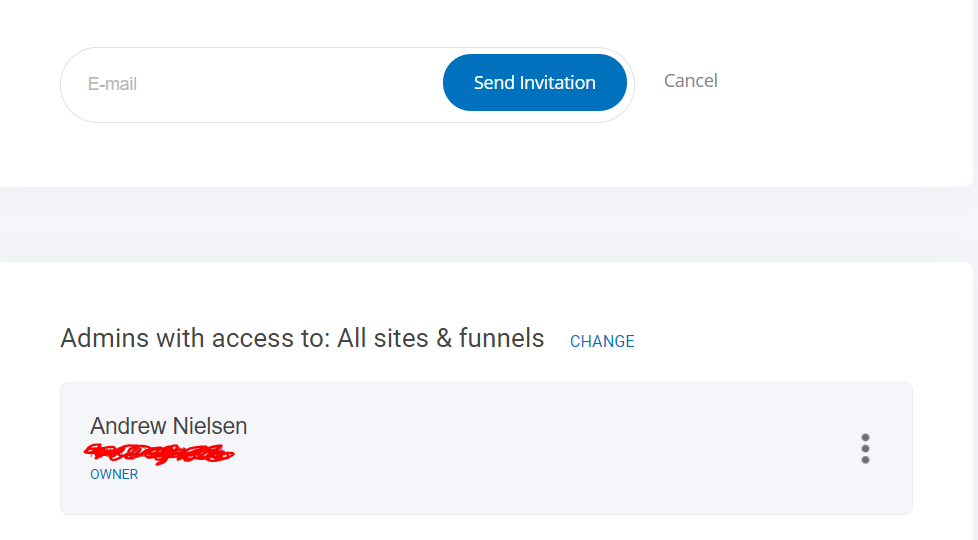
If you notice you have any trouble adding contributors, it might be due to your account plan. Basic accounts come with the ability to add 1 admin. Business accounts come with ability to add up to 5 admins (including yourself as an admin). Growth accounts come with ability to add up to 10 admins.
If you have any questions about this article, please reach out to support using our chat icon on our website or when logged into your account.


